Content
• About Library Databases
• Find Articles in Databases
• Modify Your Search
• Database Coverage
• Records and Fields
• Field Searching
• Creating a Search Query
About Library Databases
What are library databases?
Students and researchers generally rely on databases to find scholarly information. A database is an organized, searchable collection of electronically stored information. Library databases can contain anything available in a digital format: articles, ebooks, images, video, audio, and grey literature like conference proceedings and clinical trial reports. Most databases specialize in providing access to scholarly, credible information like academic journal articles, ebooks, and educational videos to use in research projects. Other databases focus on popular and trade publications like magazine and newspaper articles, while others have all three types of publications.
It may be tempting to think of the Web as a giant database; however, while the Web is searchable, it does not have the organization or quality control that you find in databases. And much of the content available from databases is not available freely on the Web. It may require a paid subscription, a pay-per-article fee, or be available as partial-text only. As a current student, you have access to all of the Brock University Library databases without paying additional fees. You can search or browse the databases using keywords or other identifying information (author, title, etc.) to find results that meet your information needs.
Databases or the Web?
As with the Web, library databases are accessed through the Internet. Both are sometimes referred to as "online resources," however there is a big difference in the quality of research you can obtain from library databases compared to the Web.
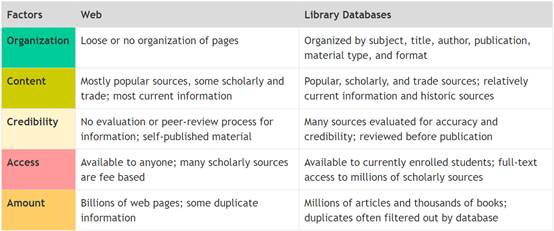
Find Articles in Databases
Step #1: Choose a Database
Click the A-Z Databases link below to view an alphabetical list of over 400 databases.
Step #2:
You may choose a Subject category from the All Subjects drop-down menu to view the databases organized into categories like Business, Canadian Studies, Education, Health Sciences, etc.
After selecting a database, you may be prompted to login using your Brock University Username and Password. This step is necessary to authenticate (or authorize) your status as a Brock University student. This means that you can access Library databases from off-campus computers.
Step #2: Enter Keywords
Basic Searching
The very basic way to search in a database is to just add your keywords and click Search. You can still use the techniques discussed on the Choose Keywords and Create Search Statements pages for best results.

example of a basic search option in a database
Advanced Searching
There is usually an "Advanced Search" link near the basic search box in a database. Some databases will even begin with an advanced search. You can typically spot an advanced searching interface because it will have multiple search boxes and may include multiple search fields. These search fields allow you to limit your keywords to the title, author, text, or subject terms of the article. Subject terms are standardized terms that describe the article's content. Each search box will also have associated drop-down menus to select Boolean terms AND, OR, or NOT to connect to the other search boxes.
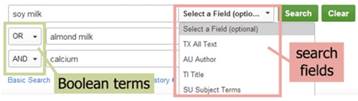
example of an advanced search feature in a database
Step #3: Limit the Results
After retrieving the search results, you may be faced with too many results to look through. At this point, look for the databases limiting features. Here is a list of features that are common in most databases:
Full Text - Check this to ensure you can read the entire text of the article.
Publication Date - Use this to limit to a specific time frame. This a great option to use if you are looking for current information.
Scholarly/Peer-Reviewed - Usually will limit to academic journals or scholarly books.
Source or Document Type - This refers to the format of the results like journal, book, magazines, literary criticism, review, or newspaper.
Modify Your Search
Modifying Your Search
Even while employing the best search strategies, you still might strike out (be unsuccessful) on your first search efforts. And that's OK. It's quite common to search multiple databases, or to craft several unique search statements, in order to home in on the best research for your project. This section briefly offers suggestions to combat different situations that may arise in your article searching.
Too Many Results
Your topic or research question could potentially be too broad, returning a large number of irrelevant results. Since most topics involve multiple aspects and different contexts, you may need to narrow your topic to find acceptable resources. When narrowing a topic, make sure your new search still reflects the main idea.
Here are some techniques to help narrow your topic.
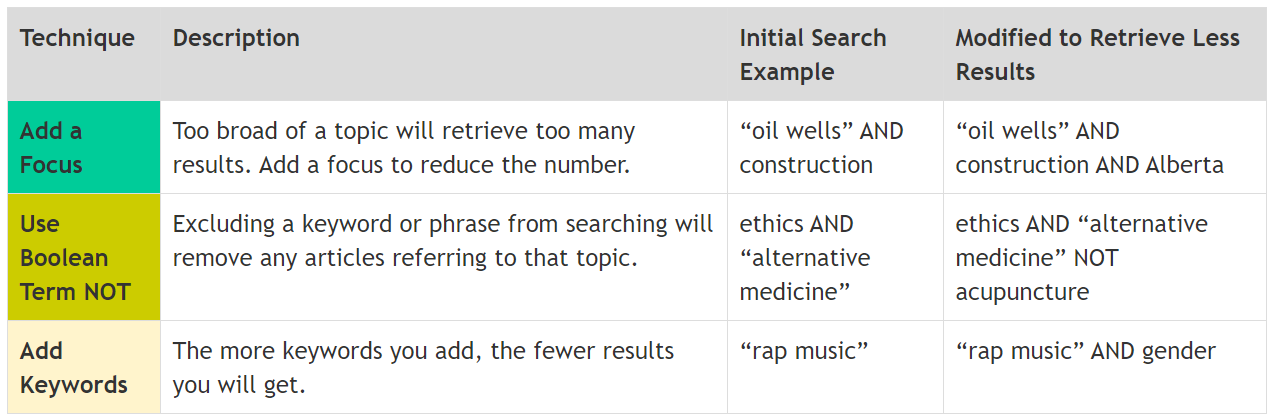
Too Few Results
If you returned too few results, your topic or research question could be too narrow or specific to find enough information. You may need to broaden your topic to find acceptable resources.
Here are some techniques to help broaden your topic.
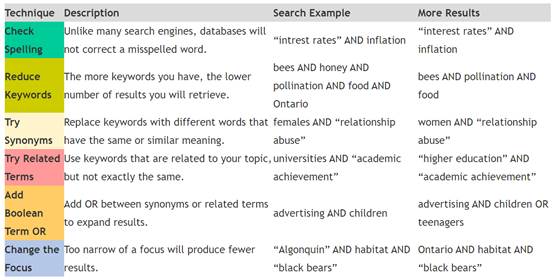
Database Coverage
Every database contains only certain types and amounts of information, a characteristic called coverage. This information can typically be found in the database itself under links such as "About [name of database]," "Database information," "Title list," or "Sources," etc. Web-based databases are typically accessed from a link that is annotated with some information about coverage. Databases published in paper form normally locate this information in the front of each volume or in an introduction.
Consider the following elements of database coverage:
|
ELEMENTS |
EXAMPLE |
|
What kinds of documents? |
Journals, magazines, books, book chapters, dissertations, audio files, statistical tables, images, Web pages, software applications? |
|
Which disciplines? |
Sociology, music, chemistry, all, none? |
|
What time periods? |
The current year? 1960-1998? How often is the database updated? Hourly, daily, weekly, monthly, annually? |
|
What languages? |
English only? Other languages? |
|
Which publication types? |
Scholarly? Popular? Trade? All three? Others? |
|
What is included in the record? |
A whole article or chapter (full-text) or just a brief description (bibliographic citation and abstract)? Publisher and title? |
Records and Fields
RECORDS the building blocks of databases, records describe information sources. It is unrealistic, at this time, to expect all information sources to come directly to a computer screen on demand. The reasons for this will be clearer to you as you become more experienced finding and using information.
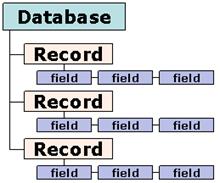 FIELDS the building blocks of records;
these are the sections of a record where information is stored.
FIELDS the building blocks of records;
these are the sections of a record where information is stored.
In the meantime, having a record describing a source that you can then find using your own abilities and knowledge is an excellent starting point. The description in a record uses elements called metadata [information about information]. In many cases, the text itself will have to be located using other finding tools. Some libraries provide links to the text of articles, when available, at their own expense.
For example, your driver's license or ID card is a record about you with fields describing your name, eye color, height, address, and so on. Field names can vary, but in library databases author, title, subject, publisher, and publication date are common.
Field Searching
Most search engines and databases search "words anywhere" or "keywords" automatically unless you select another type of search.
Keyword searching finds matches for your terms in any field of a record or any part of a Web page, so you will typically retrieve more information with less precision. This is known as "recall" searching because it focuses on recalling as much information as possible.
Databases and search engines may allow searching in specific fields such as author, title, url (Web address), or subject and will sometimes refer to this as "advanced," or "expert" searching. These searches will typically retrieve less information with more precision. This is called "precision" searching because it focuses on finding only precisely what you need.
For example:
|
RED + BLUE + GREEN |
TIE=RED, SHIRT=BLUE, BERET=GREEN |
|
If you are a detective and the only clues you have for a missing persons case are the words "red," "blue," and "green," these people could be a match. This is keyword searching. |
If instead you knew your person had a red tie, blue shirt, and a green beret, you have a better chance of finding the right person. This is field searching. |
|
|
|
Creating a Search Query
Phrases | logical operators | truncation | wild cards | nesting
Most databases don't understand the natural language we speak and need help understanding what we're looking for. For this, they require a special set of conventions, including:
CONVENTIONS
DESCRIPTION
Quotation
marks
Around exact phrases
(e.g. "university of washington")
Logical
or Boolean operators
Connecting
words that narrow or broaden a search to include only what you need.
Examples: OR, AND, NOT
Wildcards
and truncation symbols
(*
# ? !)
For
terms that have variant forms of spelling or different possible endings.
Examples: child* for child, children, childhood,
childish, etc.
Nesting
Placing
terms in parentheses to indicate separate units. (Like an equation, (A or B)
not C



